A project references a knowledge graph. It can also contain references to maps, link charts, and data cards saved in a Knowledge Studio project. You can explore the content items in a project in the Project Contents pane, which allows you to navigate between content items and create, rename, or remove content items.
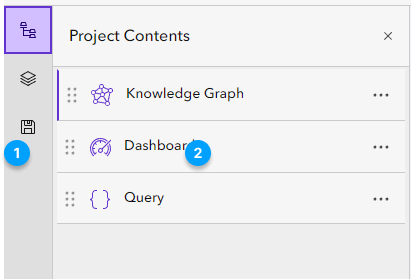
Click Project Contents  in the main menu (number 1 in the image above) to open the Project Contents pane (number 2 in the image above).
in the main menu (number 1 in the image above) to open the Project Contents pane (number 2 in the image above).
Open a content item
A new Knowledge Studio project contains a knowledge graph and dashboard content items. The knowledge graph  content item is the active view by default. Each content item opens on a new tab. A project can have a maximum of 13 tabs open at the same time.
content item is the active view by default. Each content item opens on a new tab. A project can have a maximum of 13 tabs open at the same time.
To open a content item, click the content item in the Project Contents pane. The content item opens on a new tab at the bottom of the application.
Rename a content item
You can rename maps, link charts, and data cards in a Knowledge Studio project.
- Click Options
 on the content item.
on the content item. - Click Rename item
 .
.The rename model appears.
- Provide a new name for the content item and click OK.
The content item is renamed, and the new name is displayed on the tab.
Remove a content item
You can remove maps, link charts, and data cards from the project.
- Click Options
 on the content item.
on the content item. - Click Delete from project
 .
.
The content item is removed from the project. All data referenced by the content item remains in the project's knowledge graph and all other maps, link charts, and data cards.